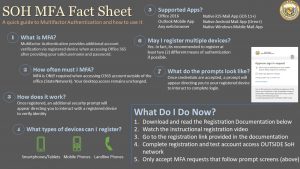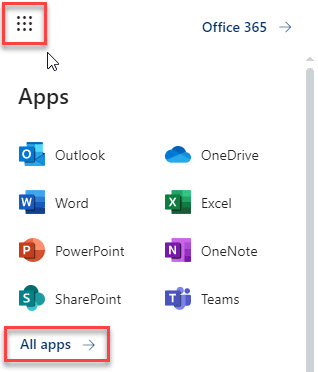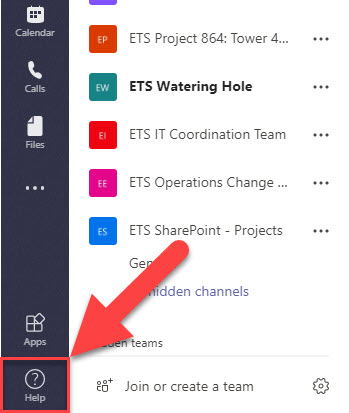Teleworking
Keeping government functions operational during a disaster or emergency is a key objective for the State of Hawaii. Technology services that enable employees to work remotely and through the web will be highly critical during these situations. Cloud computing and hosted applications or Software as a Service (SaaS) allow workers to access the software and data they need remotely from outside of the office.
ETS provides services and technology to allow most State of Hawaii (Executive Branch) workers the ability to access the bulk of their work data from home. Office 365 is one such SaaS service that can be accessed from almost anywhere where you have an internet connection and web browser. Applications such as Outlook, Word, Excel, PowerPoint, and SharePoint can be accessed online to allow workers access to their email and files.
Its important to note that in order to access State data on a personal device, you should ensure that the device is compliant with our Secure Device Standards policy. If you are unsure if your device is compliant, please refer to your departmental IT administrator.
How do I access my account?
MFA (Multifactor Authentication)
The first step to ensure accessing work data from anywhere outside the office is to secure your Office 365 account. Multifactor Authentication (abbreviated MFA) is used in conjunction with your existing password to provide an additional step of verification to ensure only YOU are able to access your data. Click the image below to visit our MFA information site to help you decide on which authentication option is right for you.
Once you’re ready to register, follow these steps:
- Go to https://aka.ms/MFASetup to begin registration
- Log in with your O365 credentials
- Register and confirm 2 authentication options
*Note: It may take up to 15 minutes for changes to take effect
SSPR (Self-Service Password Reset)
Next step is to ensure that we can reset our O365 password from outside the office. Self-Service Password Reset (abbreviated SSPR) allows us to set up additional authentication options to prove our identity so we can reset our passwords ourselves – anytime, anywhere! Below are some videos to assist with registration and execution of the SSPR service.
How to register for SSPR
How to reset your O365 password
Virtual Private Network (VPN) *Optional
Some accounting and personnel systems only allow connections from inside the State Information Network. This requires specific access authorization and additional software to be installed on your computer to access. Contact your departmental IT administrator if you deal with a particular system that you believe might require this level of access.
How do I access my documents?
Microsoft Office 365
All of your office applications are available from any browser by going to https://portal.office.com. Access them by using the links within the app launcher (waffle icon) from the top left-hand side of the browser window. This includes OneDrive, SharePoint, and OneNote. While reachable through the waffle as well, you may go directly to your email by following this link: https://outlook.hawaii.gov.
If you do not see an application in the initial view, simply click the All Apps under the visible apps to produce a list of all O365 applications your account has access to.
Adobe Sign and Creative Cloud
Hawaii Information Portal
The employee payroll, time and leave system may be accessed through single sign-on using your Office 365 credentials. When accessing the HIP portal remotely, you will also be prompted for MFA. More information on employee time and leave: https://ags.hawaii.gov/hip/time-and-leave/.
How do I communicate with others?
Microsoft Teams
Teams provides the ability to accomplish the following:
- Text chat, voice call, or video conference with any State of Hawaii (Executive) user
- Create, share and edit Office files (.docx, .pptx, etc.) right within the application/browser
How do I get assistance?
While ETS runs the Office 365 services for the State, your departmental IT administrator and their team should be your first line for support and questions concerning the specific systems you may require access to. If they are unavailable, please reach out to us at [email protected] for assistance.
Additional Resources
Help Articles by Office 365 Application