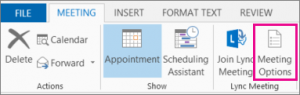How do I set up a Skype for Business Meeting?
1. On the Home tab, on the Skype for Business Meeting ribbon, click New Skype for Business Meeting.
2. Open Outlook, and go to your calendar.
3. Set up the meeting as you typically would, that is:
- In the To box, type the email address of each person you’re inviting, separated by semicolons.
- In the Subject box, type a name for the meeting.
- If you’ll have in-person attendees, either click Room Finder, in the Options ribbon of the Meeting tab, and then find a room or, in the Location box, type a meeting location, such as a conference room.
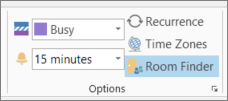
- Select a start time and end time.NOTES To look for a time that works for everyone, click Scheduling Assistant, in the Show ribbon of the Meeting tab.
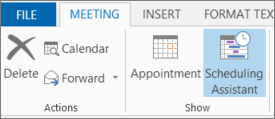
4. In the meeting area, type an agenda. Be careful not to change any of the Skype for Business meeting information.
IMPORTANT Scheduling a meeting with the default options, like we just did, is suitable for small, internal meetings, such as casual meetings with a few coworkers. If you have a meeting with people outside your company, or you’re scheduling a large event, change the meeting options before sending the invites to better fit your meeting requirements. In the meeting request, on the Skype for Business Meeting ribbon of the Meeting tab, click Meeting Options, and then select the appropriate options.
For details about what options are available and when you should chose them, see Set options for Skype for Business Meetings.
5. (Optional) On the Show group of the Meeting tab, click Scheduling Assistant to make sure you have the best time for the meeting.
6. You’re almost done. Just double-check the information and click Send.