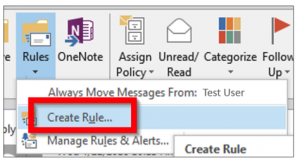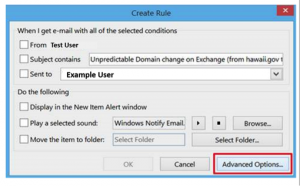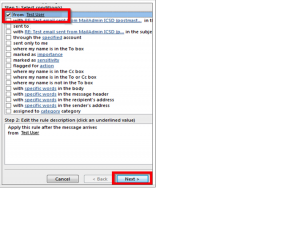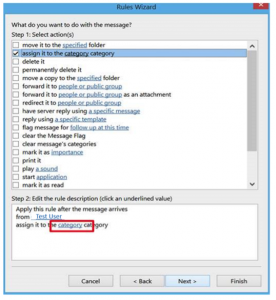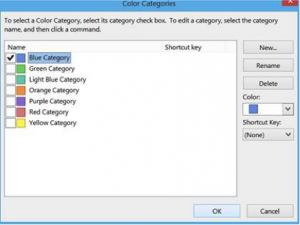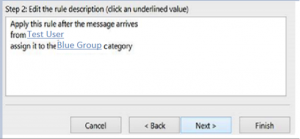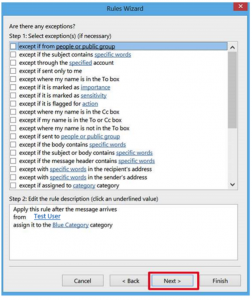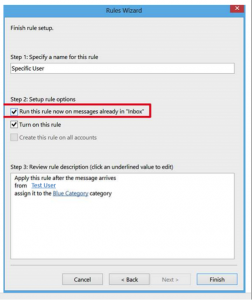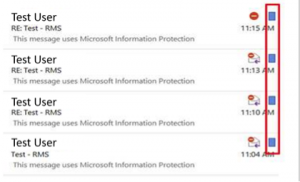How do I assign users a category color in Outlook?
By creating an Outlook Rule using the following steps, you’ll be able to assign a color category to an email sender to organize your Inbox and group users as needed by these assigned color categories.
1. On the Home tab, click on the Rules dropdown box
2. Click “Create Rule” entry
3. Click on the “Advanced Options” button
4. Select ‘from (user)’ which whom you received the email from, then click next
5. Check the box “assign it to a category category”, click category below
6. Assign it to a category. You can rename the category if you wish or add more categories.
7. After clicking Ok, click next.
8. Click next unless you wish to add exceptions
9. Check the box “run this rule now on messages already in ‘inbox’.”
10. From now on, all incoming emails from this specific sender with be categorized with the color assigned.