How do I restore Deleted Folder’s deleted items?
Outlook 2013 method
1. Click Folder > Recover Deleted Items.
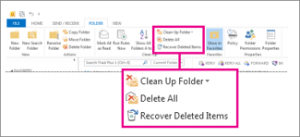
If you don’t see Recover Deleted Items, you’re probably not using an Exchange account or you don’t have a folder selected in that account.
2. Click the message you want to recover, and then click Restore Selected Items .
TIP To select multiple items, press Ctrl as you click each item, and then click Restore Selected Items .
Recovered items are restored to the folder you’re working in.
NOTE Your Exchange administrator specifies the retention time for deleted items. After this time elapses, deleted items can’t be restored.
Outlook Web App method
- Sign in to your account. For more information, see Sign in to Outlook Web App.
- In your email folder list, right-click Deleted Items, and then click Recover deleted items.
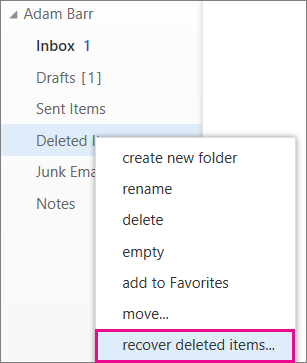
- Select the item you want, and then select Recover.
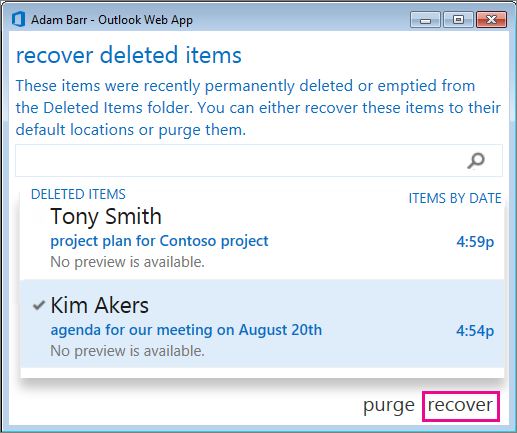
The item is moved to its default location. Messages go to your Inbox, calendar items go to your Calendar, contacts go to your Contacts folder, and tasks go to your Tasks folder.
You also can purge items that are shown in the Recover deleted items dialog box. Select the item, and then clickPurge. If you purge an item, you can’t use Recover deleted items to get it back. And purging a message doesn’t remove it from any backups that were made before you purged it.
About the Deleted Items folder
When you delete a message, it’s first moved to the Deleted Items folder. You can either let messages stay there until you remove them, or you can set Outlook Web App to automatically empty your Deleted Items folder each time you sign out.
Your administrator may have set up a policy to remove items after a set number of days from your Deleted Items folder. Your admin may have also specified how long items deleted from your Deleted Items folder can remain available for recovery. For example, there may be a policy that removes anything that’s been in your Deleted Items folder for 30 days, and another policy that lets you retrieve items that have been deleted from the folder for up to another 15 days.
If you’re using Office 365, items deleted from your Deleted Items folder by default remain recoverable for 14 days.